Basics Lesson 4: Introduction
Working with components is an important part of the workflow when working in Maya. Components
describe objects at a more detailed level. As you edit the components of your classic temple, you will
learn more about what is possible in Maya.
In this lesson you learn how to:
Template objects in the scene.
Understand the difference between objects and components.
Edit objects at their component level.
Assign surface material attributes
Access the Attribute editor
Template display
When your scene becomes complex, templating the display of some of the objects in your scene allows
you to more easily select only the objects you want. When you template the display of an object, its
wireframe changes to a gray color. The object(s) can still be seen, but not easily selected. This helps to
prevent you from selecting or modifying it accidentally. You can change the display of objects to a
template and use them as a modeling reference (the way a grid is used).
You need to change the display of the base and columns to template mode so that you can more easily
work on the temple roof.
To template the base and columns
1. In the side view, with the Selection Mask set to Hierarchy, select all the objects in your scene.
2. From the main menu, select Display > Object Display > Template.
The selected objects become templated.
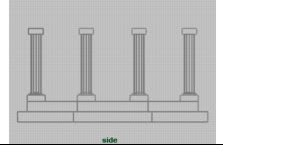
To create and position a torus primitive for the entablature
1. From the main menu, select Create > NURBS Primitives > Torus > .
2. In the NURBS Torus Options window, select Edit > Reset settings and then set the following
options:
o Radius: 8.5
o Minor Radius: 0.5
o Number of Sections: 24
3. In the NURBS Torus option window, click Create.
4. In the Channel Box, rename the torus primitive Entablature.
5. Move the entablature vertically in the scene so it rests on top of the columns (Translate Y =
9.7).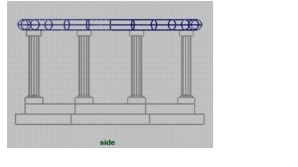
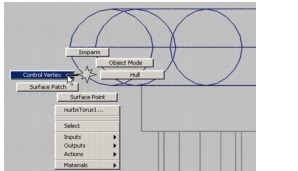
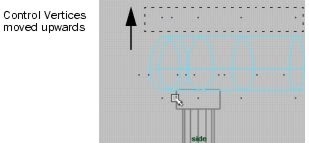
Working with components is an important part of the workflow when working in Maya. Components
describe objects at a more detailed level. As you edit the components of your classic temple, you will
learn more about what is possible in Maya.
In this lesson you learn how to:
Template objects in the scene.
Understand the difference between objects and components.
Edit objects at their component level.
Assign surface material attributes
Access the Attribute editor
Template display
When your scene becomes complex, templating the display of some of the objects in your scene allows
you to more easily select only the objects you want. When you template the display of an object, its
wireframe changes to a gray color. The object(s) can still be seen, but not easily selected. This helps to
prevent you from selecting or modifying it accidentally. You can change the display of objects to a
template and use them as a modeling reference (the way a grid is used).
You need to change the display of the base and columns to template mode so that you can more easily
work on the temple roof.
To template the base and columns
1. In the side view, with the Selection Mask set to Hierarchy, select all the objects in your scene.
2. From the main menu, select Display > Object Display > Template.
The selected objects become templated.
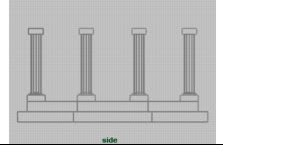
For your classic temple, you need to create the entablature using a torus primitive. An entablature is a
structure that lies horizontally upon the columns of a temple and supports the roof.
structure that lies horizontally upon the columns of a temple and supports the roof.
To create and position a torus primitive for the entablature
1. From the main menu, select Create > NURBS Primitives > Torus > .
2. In the NURBS Torus Options window, select Edit > Reset settings and then set the following
options:
o Radius: 8.5
o Minor Radius: 0.5
o Number of Sections: 24
3. In the NURBS Torus option window, click Create.
4. In the Channel Box, rename the torus primitive Entablature.
5. Move the entablature vertically in the scene so it rests on top of the columns (Translate Y =
9.7).
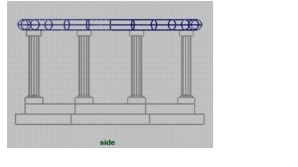
Components
All objects in Maya have a transform and a shape node. Geometric shapes, like the primitives in this
tutorial, have smaller parts called components. A few examples of components in Maya are control
vertices, faces, and hulls. Components allow you to work with objects at a finer level and allow you to
edit them in creative ways.
In order to change the shape of the entablature beyond the basic scale transformations, you need to
modify its component information.
To select components of the entablature
1. In the side view, dolly in for a closer view of Entablature.
2. Set the Selection Mode to Components.
3. Right-click the wireframe of Entablature and select Control Vertex from the pop-up menu.
All objects in Maya have a transform and a shape node. Geometric shapes, like the primitives in this
tutorial, have smaller parts called components. A few examples of components in Maya are control
vertices, faces, and hulls. Components allow you to work with objects at a finer level and allow you to
edit them in creative ways.
In order to change the shape of the entablature beyond the basic scale transformations, you need to
modify its component information.
To select components of the entablature
1. In the side view, dolly in for a closer view of Entablature.
2. Set the Selection Mode to Components.
3. Right-click the wireframe of Entablature and select Control Vertex from the pop-up menu.
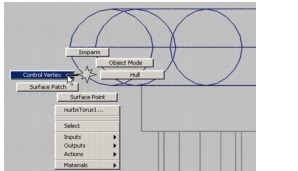
The menu that pops up is a marking menu for quickly selecting operations relevant to the object
where you right-click the mouse. In this case, the choices pertain to the display of the
entablature's components.
A set of small blue squares appear on Entablature called control vertices. Control Vertices (CVs)
describe the shape of an object based on their position in space. If you move any combination of
these vertices, you change the shape of the object.
4. Drag a selection box around the top row of vertices so they become selected.
5. Using the Move Tool, move the vertices up vertically as shown below to change the shape of
Entablature.
where you right-click the mouse. In this case, the choices pertain to the display of the
entablature's components.
A set of small blue squares appear on Entablature called control vertices. Control Vertices (CVs)
describe the shape of an object based on their position in space. If you move any combination of
these vertices, you change the shape of the object.
4. Drag a selection box around the top row of vertices so they become selected.
5. Using the Move Tool, move the vertices up vertically as shown below to change the shape of
Entablature.
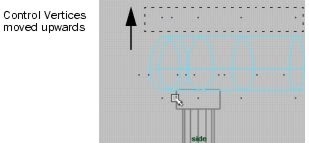
6. To cancel the display of the CVs, right-click the wireframe of Entablature once again and select
Object Mode from the pop-up menu.
The roof for the temple rests on top of the entablature. The roof for the temple is created using one half
of a sphere primitive.
To create a roof for the temple
1. Select Create > NURBS Primitives > Sphere > .
2. In the NURBS Sphere Options window, select Edit > Reset settings and then set the following
options:
o Start Sweep Angle: 0
o End Sweep Angle: 180
o Radius: 8.75
Object Mode from the pop-up menu.
The roof for the temple rests on top of the entablature. The roof for the temple is created using one half
of a sphere primitive.
To create a roof for the temple
1. Select Create > NURBS Primitives > Sphere > .
2. In the NURBS Sphere Options window, select Edit > Reset settings and then set the following
options:
o Start Sweep Angle: 0
o End Sweep Angle: 180
o Radius: 8.75

No comments:
Post a Comment